This article is applicable for users with Email forwarders setup and who wish to check for and release filtered spam emails.
For clarity, an email forwarder enables you to have an email address using your domain name (eg. dan@example.com) but receive these emails at a different email address (eg. dan@gmail.com).
For users who are not using email forwarders but have email accounts directly on AK Web Services' hosting, please instead check your 'spam' or 'Junk' folder in your email program (or failing this, use webmail).
1. Login to cPanel (please contact us if you have any difficulty with this).
2. Click the MailScanner icon:
![]()
3. Click the "MailControl" button:
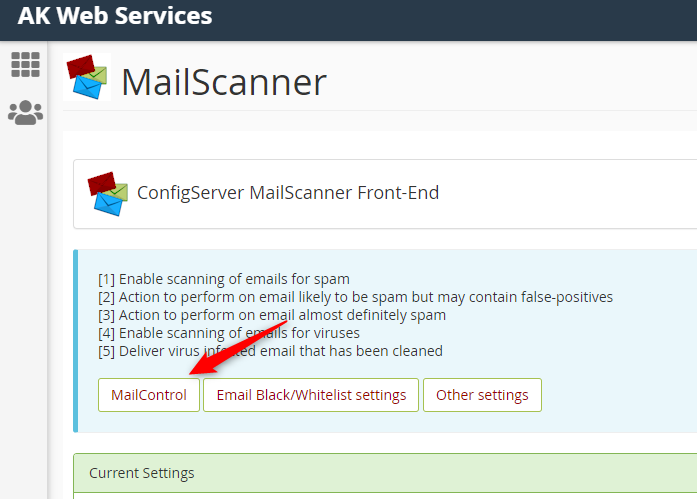
4. Click the "Low Spam" button (indicated by the red box/arrow in the below screenshot) and browse the list of filtered spam messages.
To now release the filtered spam email to your email forwarder:
Find the spam email concerned and click the exclamation mark (!) button in the left-hand "View/Status" column (indicated by the blue box/arrow in the below screenshot), adjacent to the message, to view its details:
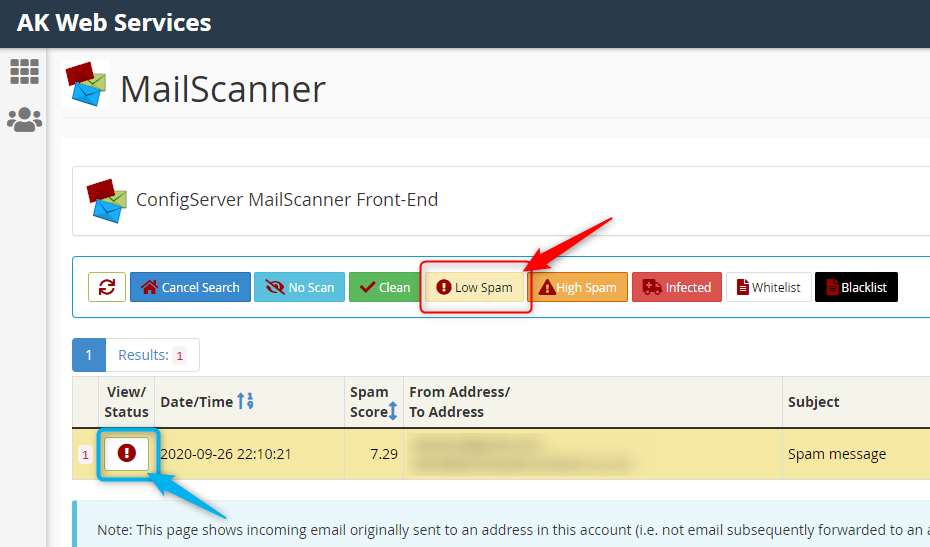
5. You will now see details of the email. Scroll to the bottom of the page and click the "Release (forward)" button. This will deliver the email to you, as a forwarded message, from "postmaster".
